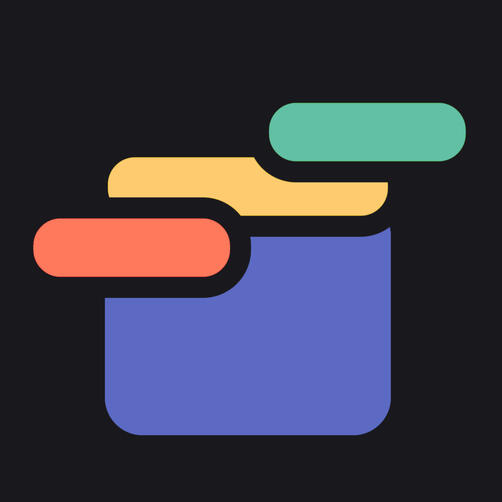Common Banner Settings
All banner types have settings for Appearance, Display Rules, and Status.
Appearance

Control where the banner appears and what it looks like. Options in this section:
-
Position: Top or bottom of the page.
-
Theme: Themes control the text, background color, size, border and more. Headband comes with several built in themes, or you can create your own. Choose any of your themes to apply to the banner.
-
Close Button: Choose whether to make the banner dismissable. If you check this box, an “X” button will appear on the far right side of the banner so shoppers can close it. If a banner is closed, it will not appear again duting the same shopping session.
Display Rules
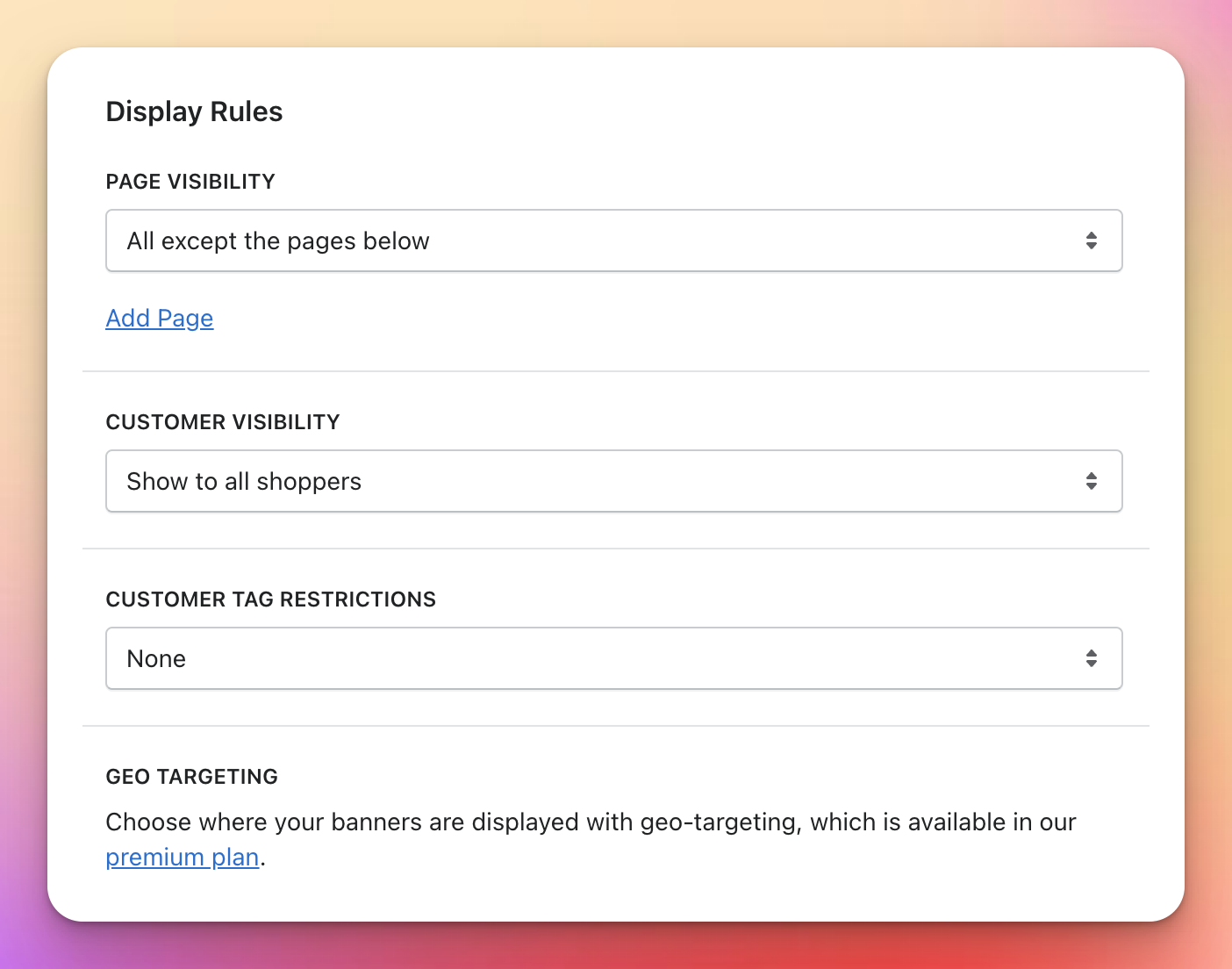
-
Page Visibility: Customize which pages your bar will appear on. Choose “All Except The Pages Below” and the banner will appear on every page of your store except the pages you specify underneath. For example, maybe you want to show it everywhere except on your “Contact Us” page. Or you can choose “Only The Pages Below” and the banner will only appear on the pages you specify in the “page inclusions” section. Use this option to show a banner only on certain pages of your store. For this example, we’re going to show the banner on every page.
-
Customer Visibility: Choose whether to show this banner to all customers, only logged in customers, or only logged-out customers.
-
Customer Tag Restrictions: Show the banner only to customers with a certain tag, or hide the banner from customers with certain tags
-
Geo Targeting: On our premium plan, you can set your banner to appear only to shoppers in certain countries.
Banner Status
Enabled will start showing the bar to shoppers as soon as it is saved.
Disabled will keep your bar in Draft mode, without showing it to shoppers.
Scheduled On our premium plan, you can schedule times for the banner to be published and unpublished. This is especially useful for things like a limited time sale, or publishing a sequence of banners to appear on different days.
Banner Preview
After you save your banner, you can click on the “Preview this banner” button to see what it will look like in your store. This works even if the banner is in Draft mode.